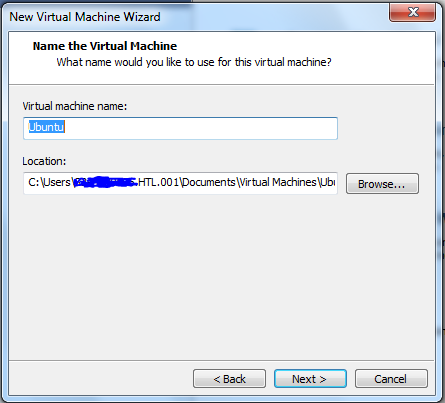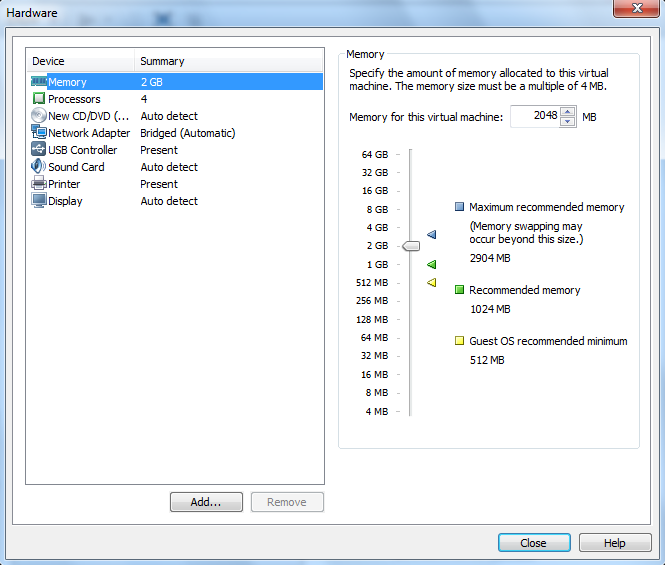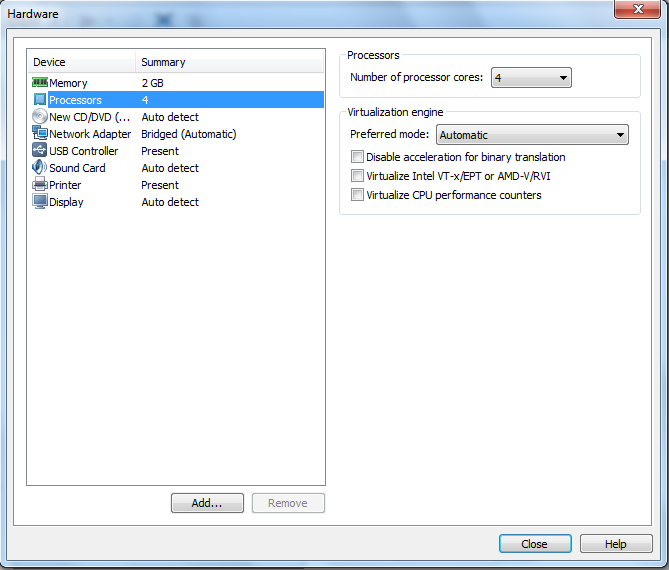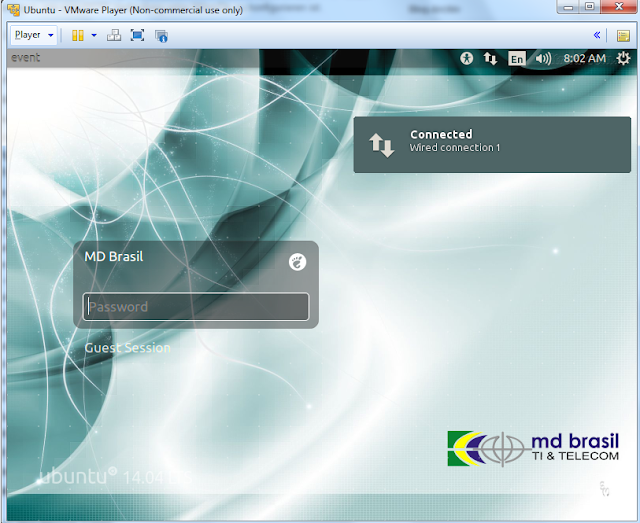OpenVPN
OpenVPN ist ein Programm zum Aufbau eines Virtuellen Privaten Netzwerkes (VPN) über eine verschlüsselte TLS-Verbindung. Zur Verschlüsselung werden die Bibliotheken des Programmes OpenSSL benutzt. OpenVPN verwendet wahlweise UDP oder TCP zum Transport.
OpenVPN ist freie Software unter der GNU GPL und unterstützt die Betriebssysteme Linux, Solaris, OpenBSD, FreeBSD, NetBSD, Mac OS X, QNX, Windows 2000/XP/Vista/7, Android, iOS, Maemo und MeeGo sowie das Router-Linux OpenWRT, weiterhin stehen angepasste Implementierungen für eine Vielzahl von Linux-basierten Endgeräten, wie z. B. Settop-Boxen der Firma Dream Multimedia oder für Router der FRITZ!Box-Linie der Firma AVM zur Verfügung.
OpenVPN ist freie Software unter der GNU GPL und unterstützt die Betriebssysteme Linux, Solaris, OpenBSD, FreeBSD, NetBSD, Mac OS X, QNX, Windows 2000/XP/Vista/7, Android, iOS, Maemo und MeeGo sowie das Router-Linux OpenWRT, weiterhin stehen angepasste Implementierungen für eine Vielzahl von Linux-basierten Endgeräten, wie z. B. Settop-Boxen der Firma Dream Multimedia oder für Router der FRITZ!Box-Linie der Firma AVM zur Verfügung.
Why should somebody use OpenVPN? Name the differences to IPSec.
Das Protokoll übermittelt über eine verschlüsselte Verbindung die Anfrage des Nutzers an den Server des VPN-Provider. Dieser übermittelt die Anfrage weiter an die Zieladresse. Der Nutzer bekommt dabei eine neue, anonyme IP-Adresse.
Vorteil: alles was der Rechner aussendet befindet sich in dem abgesichertem tunnel und ist von außen nicht lesbar.
Describe in short the architecture of OpenVPN.
Why do need certificates at OpenVPN? How do you generate them?
Der Server und der Client besitzen je ein eigenes Zertifikat, welches
privat oder öffentlich sein kann. Das wichtigste ist, dass der Server nur
jene Verbindungen zulässt, die von einer ihm bekannten
Zertifizierungsstelle signiert wurden.
Um eine Verbindung aufzubauen werden vom Client Daten an den Server gesendet.
die gleichen Daten werden vom Server mit einem Zertifikat versehen zurück gesendet und der Client autorisiert das Zertifikat.
Bei beidseitiger Authentifizierung schickt der Client auch sein Zertifikat an den Server.
Hat die Überprüfung geklappt, erstellt der Client das „pre-master secret“ und verschlüsselt dies mit dem öffentlichen Schlüssel des Servers. Der Server entschlüsselt die Daten mit seinem privaten Schlüssel und erstellt das „master-secret“. Mit diesem werden Sitzungsschlüssel erstellt. Das sind einmalige Schlüssel, mit denen die Daten ver- und entschlüsselt werden. Der Client teilt dem Server mit, dass ab nun alle Daten mit dem Sitzungsschlüssel verschlüsselt werden. Der Server bestätigt dies, der Tunnel ist aufgebaut. Nach einer gewissen Zeitspanne ersetzt OpenVPN den Sitzungsschlüssel automatisch.
Um eine Verbindung aufzubauen werden vom Client Daten an den Server gesendet.
die gleichen Daten werden vom Server mit einem Zertifikat versehen zurück gesendet und der Client autorisiert das Zertifikat.
Bei beidseitiger Authentifizierung schickt der Client auch sein Zertifikat an den Server.
Hat die Überprüfung geklappt, erstellt der Client das „pre-master secret“ und verschlüsselt dies mit dem öffentlichen Schlüssel des Servers. Der Server entschlüsselt die Daten mit seinem privaten Schlüssel und erstellt das „master-secret“. Mit diesem werden Sitzungsschlüssel erstellt. Das sind einmalige Schlüssel, mit denen die Daten ver- und entschlüsselt werden. Der Client teilt dem Server mit, dass ab nun alle Daten mit dem Sitzungsschlüssel verschlüsselt werden. Der Server bestätigt dies, der Tunnel ist aufgebaut. Nach einer gewissen Zeitspanne ersetzt OpenVPN den Sitzungsschlüssel automatisch.
Create a brigded tunnel. How does the configuration look like.
Create a VPN client on Linux and Windows. Please document the configuration.
- On the computer that is running Windows XP, confirm that
the connection to the Internet is correctly configured.
For more information about how to test your Internet configuration, click the following article number to view the article in the Microsoft Knowledge Base:314067 How to troubleshoot TCP/IP connectivity with Windows XP - Click Start, and then click Control Panel.
- In Control Panel, double-click Network Connections.
- Click Create a new connection.
- In the Network Connection Wizard, click Next.
- Click Connect to the network at my workplace, and then click Next.
- Click Virtual Private Network connection, and then click Next.
- If you are prompted to, do one of the following:
- If you use a dial-up connection to connect to the Internet, click Automatically dial this initial connection, and then click your dial-up Internet connection from the list.
- If you use a full-time connection such as a cable modem, click Do not dial the initial connection.
- Click Next.
- Type the name of your company or type a descriptive name for the connection, and then click Next.
- Type the host name or the Internet Protocol (IP) address of the computer that you want to connect to, and then click Next.
- Click Anyone's use if you want the connection to be available to anyone who logs on to the computer, or click My use only to make it available only when you log on to the computer, and then click Next.
- Click to select the Add a shortcut to this connection to my desktop check box if you want to create a shortcut on the desktop, and then click Finish.
- If you are prompted to connect, click No.
- In the Network Connections window, right-click the new connection.
- Click Properties, and then configure more
options for the connection:
- If you are connecting to a domain, click the Options tab, and then click to select the Include Windows logon domain check box to specify whether to request Windows logon domain information before you try to connect.
- If you want the computer to redial the connection if the line is dropped, click the Options tab, and then click to select the Redial if line is dropped check box.
How can you log the events for OpenVPN. Which commands can be used for troubleshooting?

How can you log the events for OpenVPN. Which commands can be used for troubleshooting?
Konfiguration:
1. Updates suchen
sudo apt-get update
2. Installieren der Updates
sudo apt-get install openvpn
3. Wine installieren
sudo apt-get wine
Konfiguration:
1. Updates suchen
sudo apt-get update
2. Installieren der Updates
sudo apt-get install openvpn
3. Wine installieren
sudo apt-get wine